Between five different email accounts, I commonly get 50+ messages a day. This means I don't have much time (or storage space in my meager CMail account) for business opportunities in Hong Kong, designer watches for less, or "get the best shape of your babymaker!".
That said, the CMail accounts that GW gives us don't come with the nifty community-based spam reporting and detecting system of Gmail.
Nevertheless, there is a completely unintuitive way to set up a spam filter, and I finally figured it out. Some of you may be lightyears ahead on this, but for the rest of us...
1. Click here. You will be taken to the GW Account Management Console in a new window or tab.

2. Log in using your email address (without the "@gwu.edu") and your normal password.
3. Click on "Anti-Spam options."

4. By default, spam is delivered to your INBOX. The first set of buttons allows you to change that. If you want to have all identified spam delivered to a separate "Spam" folder, select the option that says: File all spam mail to a folder named "Spam".

Additionally, this will prevent spam mail from being sent to any POP client, i.e. your Blackberry, Outlook/Apple Mail, or even Gmail (if you forward your CMail to a Gmail account).
5. If you deliver the mail to a "Spam" folder, you can choose to have that mail automatically deleted on a regular basis. The second set of buttons allows you to have mail deleted if it is older than 1, 7 or 14 days. First select the first option ("delete mail") and then select the appropriate time period from the drop-down menu.

I picked 1 day, since I'm "currently operating at 91% of your quota."
6. Hit the "Save Changes" to commit your changes, which should take effect immediately. You can switch settings whenever necessary to suit your preferences.
For more tips, click here to go to ISS's site.
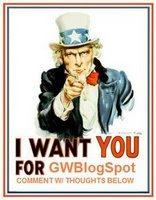

No comments:
Post a Comment